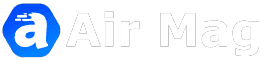How to change the Google account password if you forgotten?
Now everyone is the users of smartphone or Google account is a key role in the smartphone we made Google account or sometimes we suggest password that we forgot or we need that Google account but we forgotten the password so, this problem is occurring with us many times so, we can recover the Google account password by a simple ways there is many options is asked to us when we create Google account that do you want to add a recovery Mobile number or another G-mail from that you can get your Google account in case you forgot your password but many of us do that fault or didn't select any option for the recovery of Google account so, now we know some ways in which we can get the Google accounts so, let's start.
Some important points before create Google account
1) When you create the Google account remember to suggest that password which is closer to you or you didn't forget easily or try to remember your Google account password
2) When you create Google account if you have two handsets then you have to open Google account in both handsets this will helps you to recover the password.
3) Take recovery option like to add Mobile number or another G-mail by which you can recover your Google account password easily through the recovery feature.
How to change the Google account password if you forgotten?
If you forgotten your Google account password or that Google account is open in your handset or PC so, you can easily change that Google account password through q very simple way or in case if your Google account isn't open in any device or PC so, in that case recovery of Google account password can be take place through the recovery option. Now we are discussing about to recover Google account password that is open in your device so, check the give steps
1) First you have to go in the Google app or now you have to select that Google account which you want to change the password.
2) Now you have to click on the manage your Google account options then another page will appears.
3) There you can see a personal info side to home at the top or below your G-mail. You have to click on the personal info then you can see your personal info that you fills up when you created the Google account.
4) Simply click on the Password, after clicking a page appear in which Password is asking to you as we know that password is forgotten so, simply click on forgot password.
5) Then, another page appear or you have to select try another way by which they will ask you your screen lock passcode now simply enter or now you are able to change your password.
This time you have to set the recovery options for your Google account for next time...